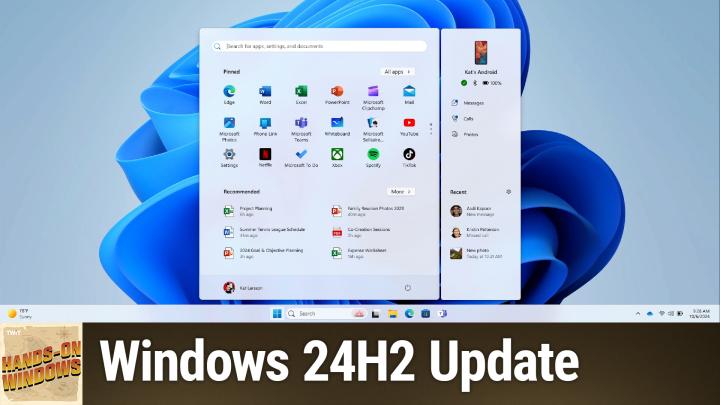Hands-On Windows 109
Please be advised this transcript is AI-generated and may not be word for word. Time codes refer to the approximate times in the ad-supported version of the show
0:00:00 - Paul Thurrott
Coming up. Next on Hands-On Windows, we're going to take a look at Windows 11 version 24H2. It's finally coming for everybody and you can get it soon. Podcasts you love From people you trust. This is Twit. Hello everybody and welcome back to Hands-On Windows.
I'm Paul Thrott and this week we're going to take a look at Windows 11 version 24H2. Not for the first time, but it's been a while. We looked at some of the new features in preview. We looked at it when it shipped on those Copilot Plus PCs in the early summer, but now that we're heading into fall the second half of 24H2, it's going to be going out broadly to everybody. Microsoft has finalized it pretty much and, as I record this in mid September, it could be anytime. I expected broad rollout to be in October 2024.
And interestingly and not surprisingly I guess, there have been some new features released between that copilot plus PC release and today. So we'll look at some of that stuff and you might already have some of this on your computer if you're running Windows 11, 22 or 23 H2, because Microsoft is trying to get some parity going between the versions. And then there'll be some features that I can't use on this particular computer because, you know because of Microsoft, right, they do things as controlled feature releases, randomly releasing features over time. So some computers have all the features or some of the features and some have others, et cetera. So we talk about that stuff a lot. But there you go, all right. So I've just added some icons to the taskbar just so I have things to click on here. But some of the new features. I'll start with the start menu. Obviously, enough kind of a clean start menu here. But one of the new features here is that you can drag shortcuts from the pinned area of start down to the taskbar to pin them there. So if I drag clip champ down, it appears there.
Nice, I guess this was something people were asking for in the recommended section, which is super clean. And the reason this is clean I realized belatedly is because in a previous episode we talked about de-bloating Windows 11. And one of the things I turned off was all the suggestions. So you're actually not seeing one of the new features which is in addition to showing you apps that you've recently installed and recommended and also recently accessed documents. Microsoft will now promote apps in the store that you might want to download. So it will say something like you know the name of an app, click here. You can install it. We'll go to the store. Obviously, you can turn it off. I did so. There's a whole. If you search for suggestions and settings, you could turn that off if you found that annoying, as I would. Actually, you might be familiar with this profile picture.
Here in Start there's a new what Microsoft calls an account manager. That's a bit of a stretch, but the big thing here is that it shows you what Microsoft subscriptions you do or do not have. I'm apparently some kind of a Microsoft goon because I've had them all, but I did just get rid of my Microsoft Copilot Pro subscriptions. You can see it expired, and the options that used to be a little closer to home here are now an extra click away. So if you want to sign out or switch users from this menu, you have to do this additional click here. So that's still there.
There is a new feature coming too that will allow you. It's called phone sliver. So if you're using a phone link which we talked about in a recent episode with your computer through with an android phone, I should say you can access part of phone link from the start menu. So I don't't have this, but what I do have is an image of it, and so this is from Microsoft. It's a little blurry, but it's this kind of weird thing on the side so you can access some of your key phone link experiences right from the start menu. I guess they're really trying to drive that home.
We're going to look at a couple of other phone link features in a moment, but that's kind of a goofy one. I've not seen that yet, but that's happening. We've talked about this notion of right-clicking, and the context menus are new and Microsoft in Windows 11 had gotten rid of the labels for a lot of these items. So those are coming back now in 24-H2O. So I'll just create a new item here so we have something to right-click. But now we see the names of these icons. They're not just hieroglyphics, like they've been for three years, right? So if you haven't memorized those, you don't have to worry about that anymore. So that's kind of fun.
File Explorer you'll see this black box here. That looks like a mistake to me. This is something that Microsoft did on purpose. This kind of blows my mind. They're trying to drive home what's selected. I think this is an accessibility thing, because we'll look at a similar taskbar feature in a moment. But you can actually tab around this with the tab key. So some people don't have the dexterity or the ability to use a mouse or a similar kind of pointing instrument the dexterity of the ability to use a mouse or a similar kind of pointing instrument. So Microsoft is really starting to reemphasize the fact that everything in Windows can be done through a keyboard or an alternate input type, and so this kind of highlighting makes it obvious what's selected. I find it distracting, frankly, and I'm curious. You can't turn it off, but that's on purpose, just so you know. And then if you right-click and you want to archive things, right, we've had this compressed to zip option for a long time in Windows, many, many years Now. We support different zip or compression formats, right, and there are additional options. It works in both directions. You can both unzip and zip, or compress and uncompressed um different formats. So that's kind of a nice broad um compatibility there. So for the taskbar down here at the bottom um, most people don't know this.
There are a lot of really cool windows keyboard shortcuts right. Very early on in this podcast we did a big episode about that. One of the lesser known ones is Windows key plus T, so when you click it what it selects is it's File Explorer, but it's the first actual app shortcut on the taskbar. These other things are what is called taskbar items. These are things that you either can't control, like the start button, or can remove elsewhere in settings. They're not shortcuts, but these other things are all shortcuts, so that's been in windows for a while. Windows key plus t will select it. Then you can use the arrow keys to move around. If you hit enter, obviously that app will run. But they've added some new features to this, so let me actually get out of that. So windows key plus t? Oh no, because if you know the name of the apps, like File Explorer, for example, begins with F. If you hit the letter F on the keyboard it will jump to that location. Xbox obviously begins with X. It goes there. It also supports the home and end keys, so it can go to the beginning and end of that application shortcut range and then, other than that, it works as it does before you can hit I think you can hit space as well Space or enter right to launch those apps. So that's kind of cool If you're familiar with quick settings, which is a feature that was inspired by something that's actually in Chrome OS kind of a cool thing.
There'll be more or less things here, depending on what type of computer you have. This is the desktop computer, so there's not a lot going on here. But this area of little buttons, uh quick setting buttons buttons has existed since the first version of windows 11. In previous versions you could edit this, you could remove or add buttons, uh, you could drag and drop, uh to change the locations. Now it has this kind of in-place scroll uh indicator here. So I'm in place scroll uh indicator here. So I'm scrolling with the mouse, uh, scroll wheel here, but it shows all of the buttons. There's no way to remove buttons, but what you can do is drag and drop still if you want to change the order. So that's, that's possible. And you can um, you know, place the buttons use the most at the top, obviously. So that's not too, too horrible.
I can't show you the lock screen, obviously, but here again I have a photo of it. So at some time in the past year, microsoft added this first card or tile for weather to the lock screen. Apparently it was so excited about that that it added three more. So 24H2, by the time you get 24H2, you probably will already have this. You'll see it on your lock screen.
Um, finances, traffic and sports have been added and not particularly, uh, customizable. You could go in and just turn them all off. You can't say, well, I want weather and sports but not the other two. But you know Microsoft, um, and we've talked about this one, copilot as an app. This one I just noticed is kind of buggy on this computer. Yes, it's launching like a little extra instance over here, but normally that works fine. So this is good, because a lot of new computers are coming with a copilot key and they put it to the left of the arrow keys on the keyboard.
And I am a very sloppy typist and I often find myself hitting it by mistake. And back when it was a pain, I would have to use the mouse and go click that thing to turn it off. Now I can just control W on the keyboard and get rid of it. I probably type control W about 10 times a day now because I am I am a mess. A couple of things in settings that I think deserve being called out is one is in the sound settings. This is tied to a mistake I made earlier today.
But if I'm going to select a different device than the one I'm using right now, so I'll go into. I'm afraid I'm going to change my mic here. Go in here and you'll see. Down here it says voice focus. So this used to be part of Windows Studio Effects.
Windows Studio Effects requires an MPU, so not that many people have had it to date. They pulled it out and there are now two versions of it. This computer does not have an MPU, so when I enable this, it uses AI in software to disable or to help with background noise. If you do have an MPU, you'll actually see a second version of voice focus. It will say hardware based and you can turn that on. It uses the mpu, so it's much more efficient and won't impact your battery if you have a laptop as much. Just want to make sure I didn't screw up my settings again. Okay, so the other one is for power management and you know, here again it's not going to be as great because this is a desktop computer. But there were three features that used to only be available in the control panel the old-fashioned settings interface and they've pulled them into settings now so you can determine what happens when you press the power button or the sleep button, if you have those on a computer Sleep buttons are kind of are uncommon, I would say, these days and then also what happens when you open and close the lid of the laptop, if you have a laptop. So you don't see that option here, but if this was a laptop, that would be available as well. So that's kind of cool Bunch of others.
You know smaller things like deprecated apps. Movies and TV is no longer included, although you can get it from the store. Cortana gone. Maps has been removed, although you can get that from the store. Wordpad, which dates back, I think, to the mid-1990s, gone, and Mail and Calendar are on the way out. They've been deprecated. I think they'll still be in 24H2 when you first get it. They'll certainly be there if you upgrade, but eventually they'll be replaced with that new Outlook app which is now a preview, so that's happening soon.
And then I mentioned a new phone link features for Android phones, right, um, one of them is related to share. So if you go to a non uh one drive folder and you right click on a file and you get this share option which you can now see, because there's a label, which is really fun. So this thing comes up. Um copy to clipboard is new. There will be eventually a email myself item here.
I don't have it on this particular computer, but I do have one for my phone, right, and so I have a Pixel phone. It's an Android phone that's connected to this computer through a phone link. So we talked about how some phones support drag and drop and these things, but this just works with any Android phone. So if I want to share this to my phone, I just click this button and it's not. It's not on. But let me just turn that thing back on and try that one more time. We can share it. And then, uh, yeah, it's not working. It's not working. It was working fine early, but it works. It works great and actually works in both directions. So same thing. You know android supports share, right? This is the the common thing on mobile devices. So phone link will show up as a an item in the share menu on your phone and then you can go into where this will appear, as you'll get like a phone link folder here and everything that you share from your phone to your computer will appear in downloads, with everything else just in its own folder, which is kind of cool. All right, what else we got?
Oh, the other thing about share I should just point out this is actually kind of cool is when you right click to share. The way this used to work was if you clicked out here by mistake, which is what would often happen, the share window would close. Now you can see it's not closing. I'm clicking out here. It's actually kind of attached, this window. I mean not literally, you can move the thing around, but I can't select this. It's sort of a modal dialogue, but with the ability to move, which is kind of new. They're doing that because I think a lot of people would have, you know, did that by mistake. So you either have to initiate the share or close the share window yourself. It's not going to screw it up for you by mistake.
A couple more things, just real quick. There's nothing to show here, but we've talked about the Windows Backup app and how kind of weird it is. You can see this default selection thing again, I don't understand this. It backs up some kind of random selection of settings and there's nothing to indicate here that anything's changed. But one of the other Windows settings that has changed is your sound settings, and that's a couple of things. If you go into the settings app personalization, and go to themes, you'll see that sounds is one of the things that is associated with a theme, right? So you have a background, a color, an accent color, some kind of a mouse cursor. Probably most people don't really screw around with that, but if you click this you get this old fashioned control panel, and this was a thing that used to not save very well, but now it actually works again. So I don't like to have system sounds, I don't like the box and all the stupid sounds that happen in windows, so I turned that thing off. I save it as part of a theme which I give a name to, ready to click here you can name it, and now that's backed up, and so when I go to a new computer signing with my account, I'm actually going to get that thing back, and so my the custom sound scheme, as we used to call it, is something that's now backed up by this new tool that is otherwise, you know, semi useless.
The other thing I would point out here is that the emoji support in windows has been updated to version 15.1, which doesn't mean much to me. I'm a middle-aged guy, but I think most of us are used to. On a mobile devices, we can very easily access emojis right, and a lot of us do this with text messaging, like this might be something you might want to do through phone link, like you want to send an emoji right. Most people probably don't know this, but with regards to keyboard shortcuts, windows Key plus period will bring up this emoji keyboard so you could pretend it's actually in a text thing. It's like you know, hello, whatever, and then Windows Key Plus period and then I can select whatever, like a heart, and it appears in this text document as it would, right. But even though we don't have a mobile keyboard here or like an on-screen keyboard although we could it still works fine with a physical keyboard. That's the way you kind of bring that up and then just you know, on the back end, I would say there's stuff going on here. If you're on Windows and ARM, the Prism emulator that makes the new version of the Snapdragon X-based Copilot Plus PC so good will be available to everyone. So that's going to help people that are running Windows and ARM emulation on a Mac. It's going to help people who have existing Windows Unarmed devices the 17 or 18 of you people that are out there, so you're going to see a performance benefit there.
Microsoft Store app is changing. I don't think it has on this computer, but we talked about this fairly recently. I went over the store again and, yeah, oh no, it did change. Good, that just happened happened. So library and downloads used to be together as one item. Now they're separate. So when I go to library, what I'm accessing is all of the apps and games and actually content too, that I've ever purchased or downloaded. Um, this is moving really slow, but eventually this thing will come up. I have the same sort options as before, so this is kind of a neat way where you can kind of go in and say, well, I want to see that stuff. It's not working at all, so that's fantastic. And then Downloads is now separate and there's actually more information here too. So there's a couple of apps that have updates. You'll see version notes. Now. There's something that's a little common on mobile. You haven't really seen this in Windows yet. So the stuff that's new depending on what it is, you might see a lot of information here. So some of these are actually pretty detailed. I'm not seeing that here, but this little little notes, so that's kind of cool.
Um, spell check. I should have done this earlier when I was here. Spell check in notepad. So you say, um, I was at the, you know, mistype the, nothing happens because that feature is obviously not on. Uh, so I'll turn it on. Spell Spell check is on. You can determine whether it's on for different types of documents. I guess that's because you might be using it for programming. You don't want it. Spell checking, a C sharp file or whatever.
You can also do autocorrect, and so now you'll see, you get this squiggle. So there's a couple of things here. You can right click, which is just a you know a feature, so it's like a spelling menu here. So you can, you know, access those options, add it to your dictionary, etc. Etc. But you can also just click and when you do that's the autocorrect, but it's it's sort of autocorrect, it's like hybrid autocorrect, so you get that list of suggestions, I guess. And so obviously that's that's what I meant. So that's good.
And then, if you uh buy a new computer this holiday season or beyond, amd and Intel have both released new versions of their chipsets for PCs, so new computers are coming out. They're calling them AI PCs, but starting in November they're going to get all of the Copilot Plus PC features that Copilot Plus PCs have now Co-creator in paint, uh, whatever else, you know, whatever those things are, they're all seem pretty useless to me. But eventually that will include that recall feature, which I think will be really interesting. Um, that will be available in preview sometime this fall as well. So we'll look at that eventually when it comes. But, um, the co-pilot plus pc stuff will not be exclusive to the Qualcomm computers. It's going to be coming broadly to everybody.
All right, that's a lot of stuff, but and there's more I just kind of hit on some of the highlights. So this is, I mean, most of the important stuff. Obviously, I had written a tip back in May about how you could upgrade to 24H2 right now, and you can still. That still works. It does require you to download a Windows Insider ISO file and then run setup from there. The only thing that's changed is now there are newer versions of those files. So at the time I was discussing whatever version it was. But the thing you're looking for is the latest release candidate version of Windows 11, right, make sure you don't get the Windows 10 version because there is a Windows 10 as well. It still works. I literally just downloaded the latest version of that today, before the show, and upgraded a computer.
You don't enroll in the Insider Program. You're unstable, you're supported, everything's good. But as I record this, we're probably 30 to 60 days max before everyone who can get it is going to get it, so you're probably fine waiting. Plus, a lot of these features are available in 23H2 as well, so we'll see. Anyway, I hope you found this useful. We'll have a new show every Thursday. You can find out more at twittv slash HOW. Thank you for watching. Thank you especially to all of our Club Twit members. We wouldn't be heretv slash how. Thank you for watching. Thank you especially to all of our Club Twit members. We wouldn't be here without you. I'll see you next week.